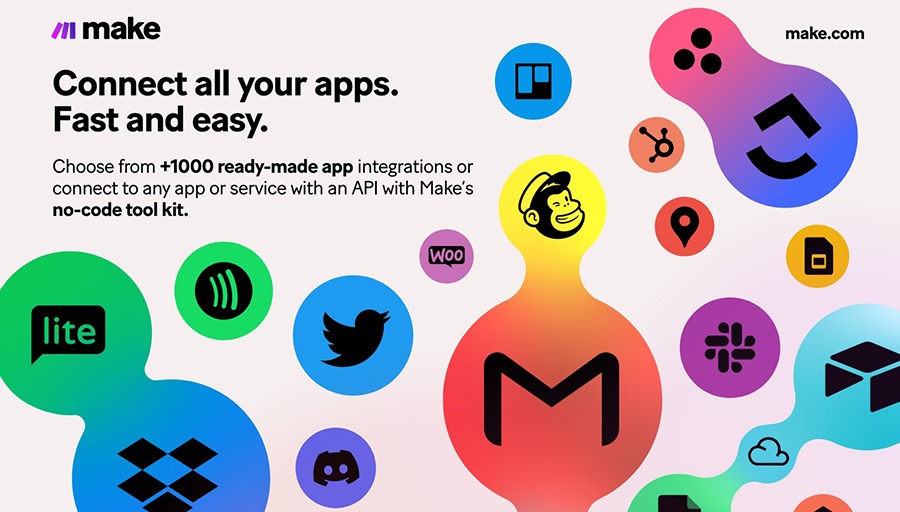One of the biggest strengths of Make is its flexibility. It allows both non-technical users and developers to build workflows using either a no-code approach or by extending workflows with low-code logic. But with that flexibility comes a common question: when should you stay in no-code, and when is it worth adding custom code? Here we break down the differences, explores real-world use cases, and offers best practices for choosing the right path for your team.
Contents
What Is No-Code in Make?
No-code in Make refers to building workflows entirely through the visual editor. You drag and drop modules, set triggers, and define actions without ever writing a line of code. Each module is prebuilt to connect with an app or perform a specific function. For example, creating a workflow that saves Gmail attachments to Google Drive is entirely possible without touching code.
Advantages of no-code
- Accessibility: Anyone can design and manage workflows without programming knowledge.
- Speed: Build and launch automations quickly using the drag-and-drop interface.
- Transparency: Visual layouts make it easy to understand how data flows between apps.
- Collaboration: Teams of mixed technical skill levels can participate in workflow design.
Limitations of no-code
- Restricted to prebuilt modules and available integrations.
- Complex workflows can become hard to manage visually.
- Not ideal for advanced logic or compliance-heavy requirements.
👉 Sign up for a free Make account
What Is Low-Code in Make?
Low-code in Make means extending workflows with small amounts of code. This might include writing JavaScript or Python in custom modules, building API calls, or creating custom connectors for apps that don’t yet have native support. While most of the workflow remains no-code, the low-code parts add flexibility and customization.
Advantages of low-code
- Flexibility: Handle unique use cases not covered by prebuilt modules.
- Custom integrations: Connect with niche or proprietary systems via APIs.
- Advanced logic: Add validations, transformations, or branching paths that go beyond what’s possible visually.
- Efficiency: Replace multiple steps with compact, reusable snippets of code.
Challenges of low-code
- Requires programming knowledge, creating reliance on technical staff.
- Reduces transparency for non-technical users.
- Can increase long-term maintenance needs if not well documented.
When to Stay No-Code
No-code should always be the starting point, especially for common workflows like:
- Sending notifications to Slack or Microsoft Teams when a form is submitted.
- Syncing contacts between a CRM and an email platform.
- Logging support tickets into a Google Sheet.
- Archiving files automatically from email to cloud storage.
These automations are simple, repeatable, and achievable with Make’s visual modules alone.
When to Add Low-Code
Low-code becomes necessary when workflows need customization or advanced features. Use cases include:
- Calling APIs that don’t yet have prebuilt connectors.
- Validating incoming data, like checking email addresses against external databases.
- Transforming complex datasets before pushing them to another app.
- Meeting compliance rules, such as anonymizing sensitive information before storage.
Real-World Examples
Marketing workflows
A marketing team builds a no-code workflow that captures leads from forms and sends them to HubSpot. Developers extend it with low-code by adding a script that removes spam leads and enriches contacts with data from LinkedIn.
Finance workflows
A finance department automates invoice storage using no-code modules. Low-code logic is added to calculate taxes based on region and to flag suspiciously high amounts for review.
Healthcare workflows
A clinic uses no-code modules for appointment reminders. Developers add a low-code module to anonymize patient data before logs are stored, ensuring regulatory compliance.
Hybrid Workflows: Best of Both Worlds
Most organizations find that the best approach is a hybrid one. No-code modules handle the majority of tasks, while low-code modules are used sparingly to fill gaps. This ensures workflows are accessible and transparent but flexible enough to meet specialized needs.
Team Considerations
The balance between no-code and low-code depends on who builds and maintains your workflows:
- Non-technical teams: Stick mainly with no-code for accessibility.
- Developer-heavy teams: Embrace low-code while keeping workflows visually mapped for transparency.
- Mixed teams: Use hybrid workflows so both groups can contribute effectively.
Best Practices
- Prototype in no-code first, then add low-code only where necessary.
- Keep low-code snippets modular and reusable across workflows.
- Document workflows clearly so all team members can understand them.
- Review workflows regularly to identify optimization opportunities.
- Test thoroughly before relying on low-code automations for mission-critical tasks.
Common Pitfalls
- Overengineering: Writing code for problems already solved with modules.
- Neglecting oversight: Failing to involve stakeholders in testing and validation.
- Ignoring team skills: Forcing non-technical users into code-heavy workflows can lead to frustration.
- Skipping documentation: Without notes, workflows become difficult to maintain over time.
Future Outlook
Make continues to expand its library of prebuilt connectors and templates, which means more use cases will move into the no-code category. Still, there will always be edge cases where low-code is essential. The future is hybrid: visual builders for accessibility, with low-code flexibility for customization.
No-code and low-code in Make are not opposing forces but complementary tools. No-code empowers speed and accessibility, while low-code provides flexibility and scalability. By striking the right balance, teams can build workflows that are powerful, understandable, and adaptable to future needs. The key is to start simple, scale thoughtfully, and use each approach where it adds the most value.