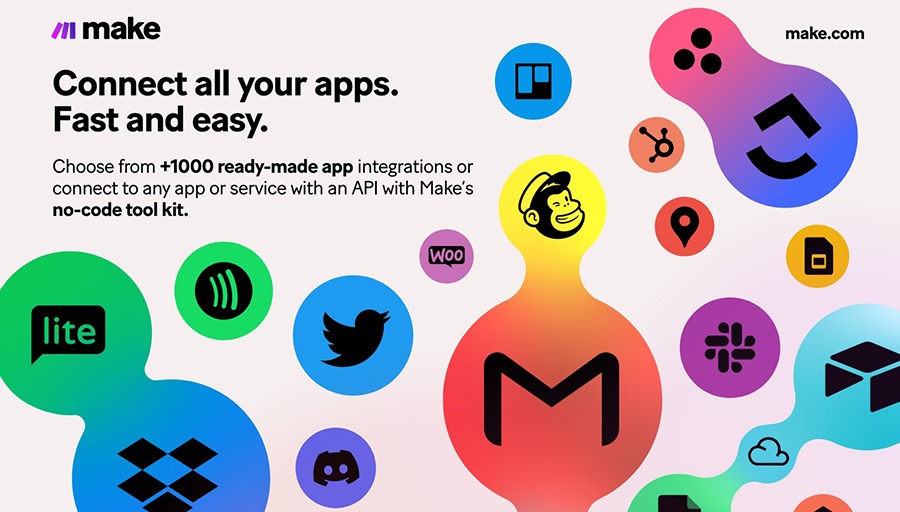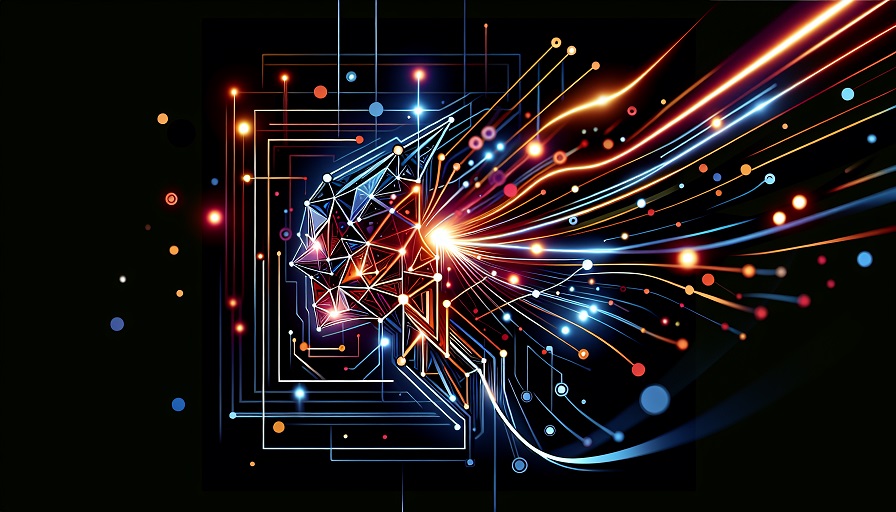
Automation is no longer a luxury – it’s a necessity for businesses and individuals who want to save time, reduce errors, and focus on meaningful work. Make offers one of the most user-friendly platforms for creating automations, known as workflows or “scenarios.” For beginners, the platform can look intimidating at first glance. But once you understand the basics, you’ll realize how approachable and powerful it really is. This guide will take you step by step through creating your very first workflow in Make, offering tips and best practices along the way.
Contents
- Step 1: Create Your Make Account
- Step 2: Get Familiar with the Dashboard
- Step 3: Understand Workflow Basics
- Step 4: Choose a Simple First Project
- Step 5: Build Your First Workflow
- Step 6: Explore Templates
- Step 7: Monitor and Troubleshoot
- Step 8: Expand Your Workflows
- Best Practices for Beginners
- Common Mistakes to Avoid
Step 1: Create Your Make Account
Start by visiting make.com and signing up. Make offers a free plan, which is perfect for getting started. After confirming your email, you’ll land on the dashboard where all the action happens.
Step 2: Get Familiar with the Dashboard
Before diving into building, take a few minutes to explore the interface:
- Scenarios: Where you build and manage your workflows.
- Templates: Prebuilt automations for common use cases.
- Connections: The section where you link your apps to Make securely.
- Monitoring: Logs and stats that show how your workflows are performing.
Getting oriented here helps you understand where everything lives and reduces confusion later.
Step 3: Understand Workflow Basics
At its core, every workflow in Make has three main components:
- Trigger: The event that kicks off the workflow, like receiving a new email.
- Actions: The steps that follow, such as saving an attachment or sending a Slack notification.
- Modules: The visual building blocks that represent each step in your workflow.
Think of it like a chain reaction: one event starts the process, and Make carries it forward automatically.
Step 4: Choose a Simple First Project
Your first automation doesn’t need to be ambitious. Pick something useful but easy to build, such as:
- Saving Gmail attachments to Google Drive.
- Sending yourself a Slack message when a form is filled out.
- Adding new contacts from a form into your CRM.
- Creating calendar events when tasks are assigned in Trello.
These simple projects help you get comfortable with the platform while delivering immediate benefits.
Step 5: Build Your First Workflow
Let’s walk through an example: automatically saving Gmail attachments to Google Drive.
1. Start a new scenario
Click “+ Create a new scenario” from the dashboard. A blank canvas opens where you’ll add modules.
2. Add a trigger
Search for Gmail and select the “Watch emails” trigger. This tells Make to monitor new incoming messages.
3. Add an action
Next, add Google Drive. Choose the “Upload a file” module so attachments can be saved automatically.
4. Connect your apps
Authorize Gmail and Drive within Make’s secure connection process. This step only needs to be done once per app.
5. Configure details
You might want to filter which emails are watched, such as only those from a certain sender or only those with attachments. Then choose the Google Drive folder where files should be stored.
6. Test your scenario
Click “Run once” to test. Send yourself a sample email with an attachment, and see if it appears in your Google Drive folder. Debug any errors by checking logs in the monitoring section.
7. Schedule your workflow
Once it works, set the scenario to run continuously or on a schedule. Make will now handle the task for you automatically.
Step 6: Explore Templates
If building from scratch feels intimidating, Make’s template library is a perfect fallback. You can search for common scenarios like “Gmail to Google Drive” and instantly copy a prebuilt workflow. Templates are also excellent for learning, since you can see how other workflows are structured and adapt them to your needs.
Step 7: Monitor and Troubleshoot
Once your scenario is live, keep an eye on it:
- Check logs regularly to confirm runs are successful.
- Reconnect apps if tokens expire.
- Adjust filters if the workflow captures too much or too little data.
Troubleshooting is part of the process, so don’t get discouraged – it’s how you learn the nuances of the platform.
Step 8: Expand Your Workflows
After mastering a simple scenario, start layering on complexity. For example, expand the Gmail-to-Drive workflow by adding a Slack notification when a new file is saved. Or create branching logic so attachments from certain senders go into different folders. The beauty of Make is that it grows with your ambitions.
Best Practices for Beginners
- Start small: Don’t overwhelm yourself with too many modules at first.
- Label clearly: Give descriptive names to scenarios and modules.
- Document: Keep track of what each scenario does to avoid confusion later.
- Test thoroughly: Run multiple tests before deploying critical workflows.
- Iterate: Treat workflows as evolving tools you refine over time.
Common Mistakes to Avoid
- Forgetting to activate or schedule the scenario after testing.
- Overcomplicating workflows too early.
- Neglecting logs and error messages.
- Failing to secure app connections and permissions properly.
Getting started with Make doesn’t have to be overwhelming. By starting with a simple workflow, experimenting with templates, and gradually expanding your scenarios, you’ll quickly gain confidence. Remember that automation is about progress, not perfection. Every workflow you create frees up more time and energy for tasks that matter most. With Make, the journey from beginner to power user is not only possible – it’s enjoyable.